当我换上了 Debian12 Linux
本文总阅读量 次
历经千辛万苦,最终还是换上了 Debian …
先来张桌面图
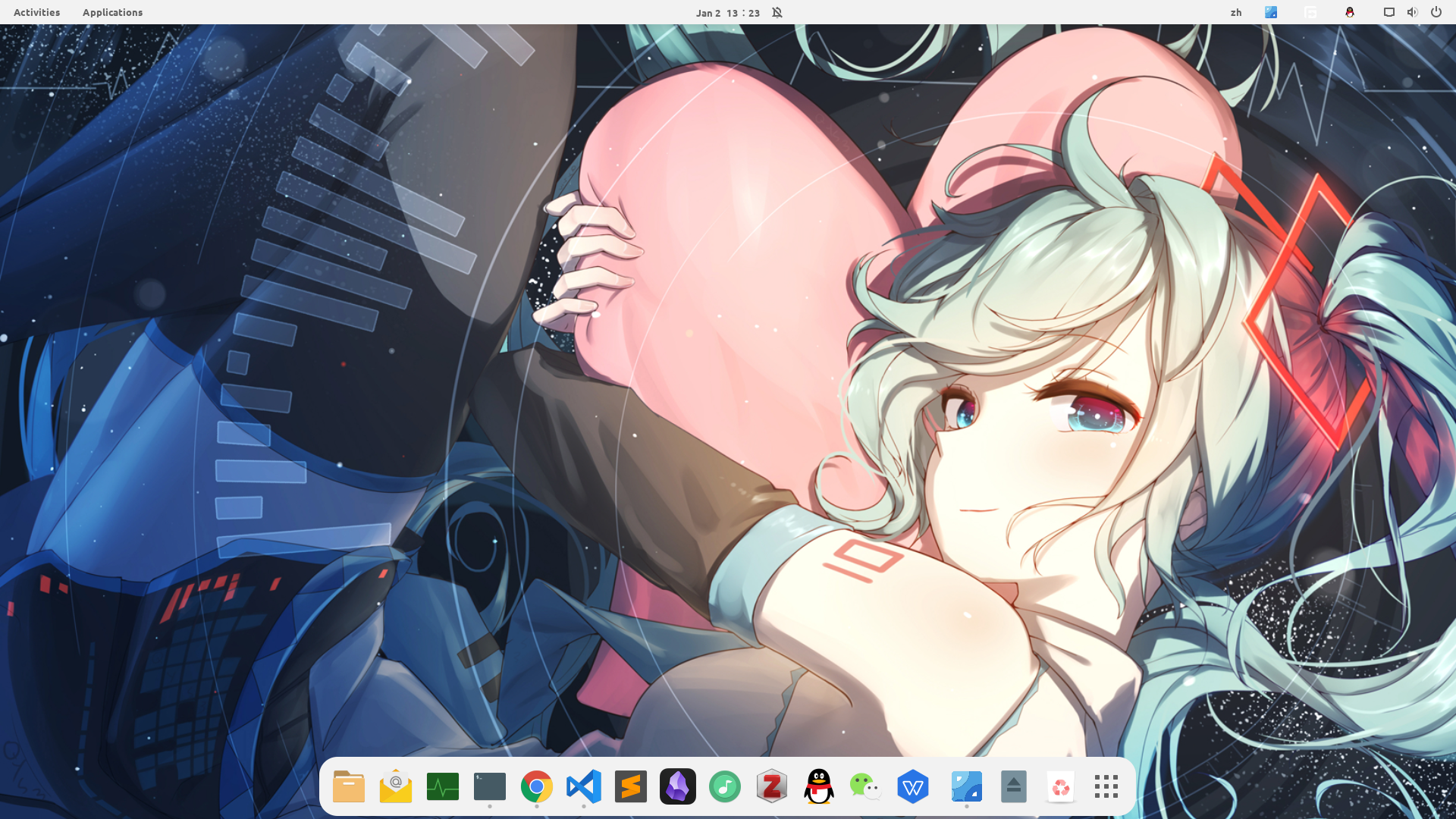
安装的软件有:
- Linux QQ,不得不说,腾讯这一个做的还是很不错的,和 Windows 下的新版 QQ 基本上一样了
- 腾讯会议, 官网有 deb 包
- wine 微信,有 UOS 适配的所谓原生微信,但是不管是功能还是体验,比 wine 差的太多,虽说 wine 也不咋地 …
- wine 企业微信,很难评
- obsidian, 原生 deb 安装包安装,与 Windows 一样
- VScode, 微软官方源安装,与 Windows 一样
- fcitx5 输入法,调教一下还不错,搜狗输入法没有更新 Debian/Ubuntu 的新版,只能用这个,除了操作习惯不太一样之外其他面前够用,fcitx5 词库,fcitx5 皮肤
- WPS2019, 金山的良心之作,装好字体之后还是很好用的
- sublime Text, 官网安装包安装,与 Windows 一样
- Chrome, 谷歌官方源安装,与 Windows 一样
- 洛雪音乐助手, GitHub 下载 deb 安装包安装,换上六音音源还可以用
- Free Download Manager, 用于代替 IDM,毕竟浏览器自带的下载太鸡肋
- Zotero, 用于替代 Endnote, 有开发者做了 deb 包,还不错,GitHub 地址
- GIMP, 用于代替 PS
- OBS studio, 屏幕录制
- inscape, 代替 AI,矢量图制作
- Kdenlive, 用于代替 PR
- flameshot, 截图工具,时间戳为
%Y%m%d%H%M%S - envolution, 邮件客户端
- plank, 系统 dock 栏
- gromacs GPU 版, 用于分子动力学模拟
- mamba, 代替 conda, 速度快了不少,用于生物信息学软件安装
- git, 不必多说
- zsh, 比 bash 好用一些
- neofetch, 查看系统信息
- picgo-core, linux 下的图形版 picgo 不太好用
- hugo, 博客框架
- clash, 懂的都懂,Debian GNOME 没有管理开机程序的 GUI 软件,所以需要用 systemctl 设置开机自启,在
/etc/systemd/system/目录新建 clash.service 文件,写入以下内容:
[Unit]
Description=Clash Service
After=network.target
[Service]
ExecStart=/usr/local/bin/clash # clash 的可执行文件路径
Restart=on-failure
RestartSec=3
User=yuanj # 系统用户名
[Install]
WantedBy=default.target
然后设置开机启动:
sudo systemctl enable clash.service
至于系统信息,直接看下图
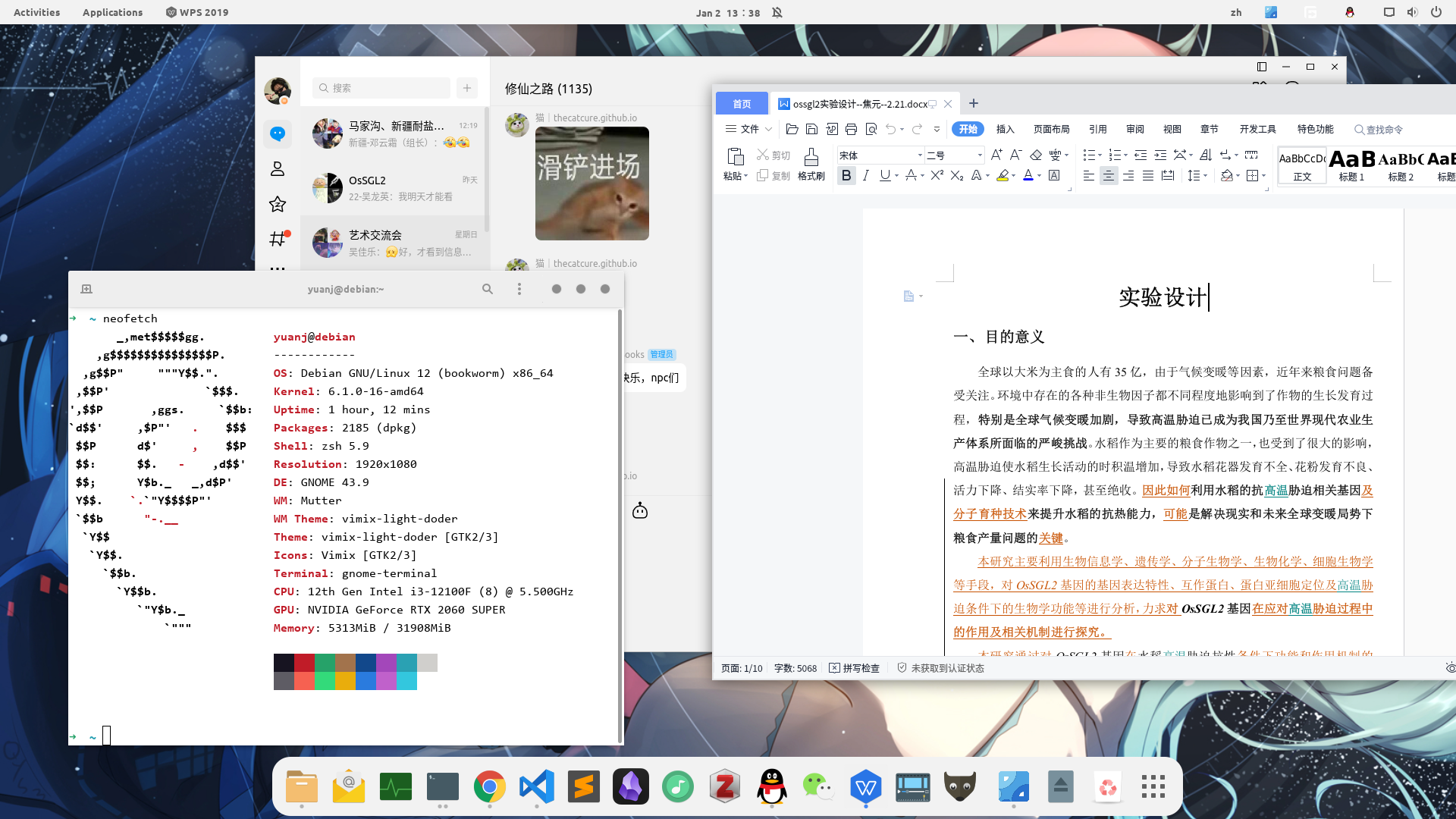
不过有一说一,Debian 确实稳定,但是使用起来体验还是真的不如 POP_OS 这种经过优化的,后面考虑换到 POP_OS,Ubuntu 现在夹杂了太多私货,实在不敢恭维了 …
Linux 用起来实际上跟 Windows 差别以已经不时很大了,主要是使用习惯的问题,比如 fcitx5 切换输入法是快捷键 Ctrl+空格,而 Windows 是 Ctrl+Shift,还有文件系统也不一样,Linux 里一切皆文件,不管什么,改改配置文件就好,Linux 差的最大的就是软件生态了,不过目前看 … 似乎暂时够用了,如果需要 Windows, 我还有一台笔记本~
2024/01/04 更新
昨天换蓝牙驱动的时候不小心把 GNOME 桌面删掉了 … 于是切换到 cinnamon 桌面环境,用上官方的 non-free 源,蓝牙驱动居然就好了!?我的台式电脑是外置 USB 插入的蓝牙设备,之前 ubuntu 上面就会经常卡顿,断断续续的,昨天用官方的源全面更新了一下之后居然很完美!!!没有丝毫问题,之前在 windows 的时候都会偶尔卡顿~
更爱 debian 了!cinnamon 桌面唯独有问题的就是 wine 应用图标不显示和登录页面比较丑,但是这俩似乎不是很大的问题?还是可以调教的。字体换上了 ubuntu 的字体,很好看,终端字体是 windows 的 Consolas,很不错。
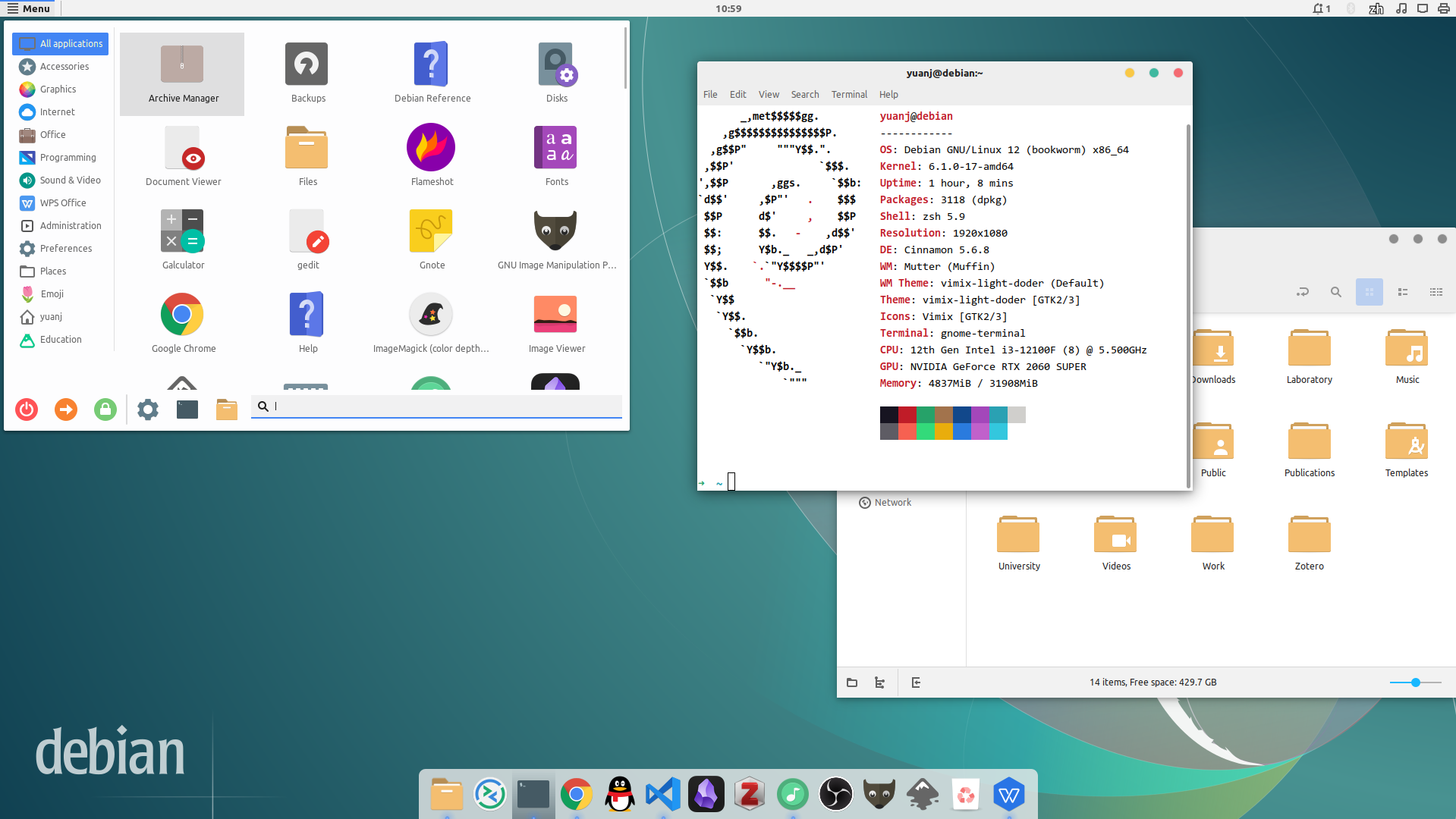
下面的软件是 GNOME 环境下可以卸掉的没用的软件:
sudo apt purge transmission* goldendict pidgin kasumi hexchat* simple-scan gnome-games brasero* imagemagick* gnote gnome-font-viewer debian-reference* firefox* libreoffice* cheese* gnome-sound-recorder gnome-logs gnome-calculator gnome-characters gnome-online-accounts gnome-screenshot gnome-user-docs gnome-user-share xiterm+thai mozc* remmina shotwell galculator gimp-help*
sudo apt purge卸载掉之后sudo apt autoremove清理一下依赖。
还有就是这输入法 … fcitx5 中文输入法能够输入的标点符号少了很多,还需要再调教一下。
2024/01/06 更新
登陆界面可以使用 lightdm 的 lightdm-settings 来修改,直接使用 apt 安装,然后把背景图片放在/usr/share/images/下,打开程序菜单里的Login Window来进行修改,主题也在这里修改。
2024/02/03 更新
笔记本上用 LMDE 更友好一些~
卸载无用软件:
sudo apt purge sticky hexchat* redshift-gtk firefox* libreoffice-* simple-scan hypnotix webapp-manager onboard* warpinator thingy mint-l-theme mint-themes gnome-icon-theme papirus-icon-theme mint-y-icons mint-l-icons mint-x-icons numix-icon-theme
解决蓝牙耳机无法自动连接:
git clone https://github.com/jrouleau/bluetooth-autoconnect.git
sudo cp bluetooth-autoconnect/bluetooth-autoconnect.service /etc/systemd/system/
sudo cp bluetooth-autoconnect/bluetooth-autoconnect /usr/bin/
sudo systemctl enable bluetooth-autoconnect.service
sudo systemctl start bluetooth-autoconnect.service
sudo cp bluetooth-autoconnect/pulseaudio-bluetooth-autoconnect.service /etc/systemd/user/
systemctl --user enable pulseaudio-bluetooth-autoconnect
解决部分应用(WPS)无法显示鼠标光标主题样式:
sudo update-alternatives --config x-cursor-theme